This Post Is 100% XO
Behold, the XO laptop.
I got my hands on one of these through the give-one get-one program that OLPC is running. Basically, you pay double the standard donation; one laptop goes to a kid and the other comes to your house to play with.
If you don't know about the XO yet, read up on olpc's vision. Some people have called the idea of giving laptops to kids dumb, but I have enough arguments for it that I gave it a try (giving is good, education is important, connectivity in a global economy is vital, etc.).
A few notes:
The laptop comes with no instructions except for some graphics on proper use (do not dispose of battery in fire; do not drop). These seem obvious to me, but I've used electronics before, so I have to understand.
This thing requires small hands to type on... I mean, it's for kids, but this is ridiculous. After years of MasterType in elementary school, I was surprised to find myself inclined to hunt and peck when the XO was first under my fingers. With a little concentration I've found that I can type OK if I just keep remembering that my hands need to be about one key closer together than I'm used to.
While original reports talked about a hand crank for the XO that was built on, it was taken off due to concerns about wear and tear on the case [olpc wiki about this]. Mine didn't come with any kind of human or solar power device and it's been tough to find much information on where to get such. I hope that whatever kid received this got a bit more information than I did.
The machine browses like a champ. It's based on FireFox and can do all the JavaScript goodness of gmail, flickr, and blogger just as well as my Mac. It lacks the tabbed browsing of modern day browsers, but this is supposed to be made up for with something called "web sessions" involving bookmarks, which I've found to just make things more difficult. Maybe the whipper-snappers will understand it with a quickness.
You can put an SD card in, but what you can actually do with the contents of it is pretty limited. I can't browse it and upload a photo to the blog, and I can't save anything new to it.
There's a little video/still camera and full mic and audio. Once the VOIP app is out, kids'll be Skyping in no time.
No documentation forces me to play and play until I figure it out. Kids are great at this and, after trying to play with it for a while and resorting to the Wiki for documentation, I'm realize that I'm not as good at playing as I used to be.
More Minutiae:
- I'm a big right-clicker and it's really hard to do on this thing. Nothing appears to be right-clickable (i.e. the work "clickable", which the browser has underlined as a spelling error, but I cannot right click to correct.
- No two-finger scrolling or tap-click to be found on this touchpad
- The touchpad appears to have three separate touch areas and some kind of pen/tablet ability, but I can't find any documentation on it and the lack of instructions don't make things any easier
- There are tons of awesome music programs on this thing. This little laptop is going to produce some kickass artists
- There's a Python interpreter on this thing! It's going to produce developers who will take my job
- After 20 minutes of typing on this keyboard I'm still retyping every 7th keystroke and really know where the "erase" key is. I feel like I'm 10 again.
- They got rid of the Caps Lock key!!! Hooray! What a useless developer-oriented key that was. Caps Lock is straight out of the 80s. Below, please find an image of Caps Lock accidentally turned on on my other laptop. How many times have I hit that key accidentally vs. purposefully? 222,221,323 vs. 5. I have to admit, I didn't realize all on my own that Caps lock was dumb. capsoff.org made me see the light.



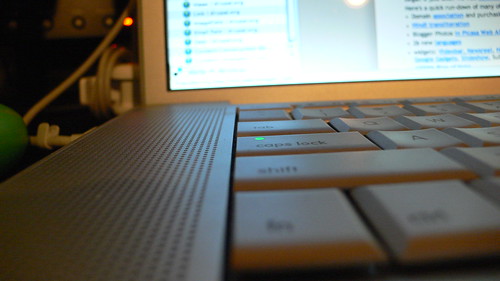


1 comment:
have you found any good hacks for it yet?
send me an email, id love to connect with you jessethomas@jess3.com
Post a Comment